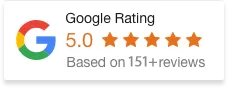17 Jan 25
How To Cancel Shopify Subscription?
If you’ve decided to close your Shopify store or switch to another platform, canceling your Shopify subscription is an essential step. Shopify offers a variety of subscription plans based on your needs, but if you’re no longer using the platform or want to stop paying for an active subscription, it’s important to follow the right steps to ensure that your billing stops, and you won’t incur future charges.
In this blog post, we’ll guide you through the process of canceling your Shopify subscription, and things to consider as you go through with it.
Important Considerations Before You Cancel Your Shopify Store
Before you proceed with canceling your Shopify subscription, there are a few things you should keep in mind:
- Backup Your Data: Once you cancel, you may lose access to certain data like order history, customer details, and product listings. Make sure to back up important information.
- Cancel Third-Party Apps: If you’ve subscribed to third-party apps, cancel them to stop being billed.
- Custom Domain Management: If you have a custom domain attached to your Shopify store, make sure to either transfer it to a new provider or manage its expiration.
- Active Billing Cycle: If you’re still in the middle of a billing cycle, canceling your subscription may not result in an immediate refund, but you won’t be charged for the next cycle.
- Outstanding Payments: Make sure there are no unpaid bills or outstanding payments on your account to avoid issues.
How To Cancel Shopify Subscription?
Now, it’s time to start the process of canceling your Shopify subscription:
Step 1: Log Into Your Shopify Admin
The first step is to log into your Shopify account. Go to https://shopify.com and enter your login credentials to access the Shopify admin dashboard.
Step 2: Navigate to the “Settings” Page
Once you’re in your admin dashboard scroll down to the bottom-left corner and click on Settings. Within the Settings page, click on Plan (it’s usually listed under “Account”).
Step 3: Cancel Your Plan
On the Plan page, you will see a section labeled Store status. Look for the Cancel Subscription button or an option that says “Close Store” depending on the version of Shopify you’re using.
Shopify will ask you to confirm that you want to cancel your subscription. You may be prompted to choose between closing the store or pausing it (if you just want to temporarily stop the store without fully deleting it).
Step 4: Final Confirmation
Once you confirm your decision to cancel your subscription, Shopify will send you a final email confirming that your subscription has been canceled. Depending on when you cancel, you may continue to have access to your store until the end of the current billing cycle.
Alternatives to Canceling Your Subscription
If you don’t want to completely cancel your Shopify subscription, there are a few alternatives to consider:
1) Pause Your Store
Shopify offers the option to pause your store temporarily. This is a good choice if you want to take a break from selling but don’t want to lose access to your store or data. To pause your store:
- Go to the Plan section in your Shopify settings.
- Select Pause and Build or Pause Store (depending on your Shopify plan).
- Your store will be locked, meaning customers can’t make purchases, but you’ll still have access to manage your products, process orders, and more.
2) Switch to Shopify Lite
If you’re looking to cut costs but still want to maintain some presence on Shopify, consider switching to the Shopify Lite plan. This plan allows you to sell on social media and use Shopify’s point-of-sale system for just $9/month. It’s an affordable option for those who don’t need a full-fledged online store.
What to Do After Cancelling Your Shopify Subscription
After canceling, here are some additional tasks to consider:
- Domain Management: If you’re using a custom domain through Shopify, ensure that you either transfer it to another provider or let it expire.
- Refunds and Charges: Keep an eye on your credit card or payment account to make sure no further charges come through after cancellation.
- Tax Filing: If your store was collecting taxes, make sure to handle any tax filings related to the sales you made during the active period.
Conclusion
Cancelling your Shopify subscription is a simple process, but it’s important to follow the right steps to ensure that everything is handled properly. Make sure to back up your data, cancel any third-party apps, and manage your custom domains before you hit that cancel button.
If you’re not quite ready to fully leave Shopify, options like pausing your store or switching to a more affordable plan can help you save costs while still maintaining access to your store’s features.