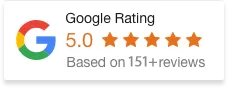16 Jan 25
How To Delete Shopify Account
If you’ve decided to close your Shopify store, either because you’re moving to a different platform, scaling down your business, or simply taking a break, deleting your Shopify account is a straightforward process. However, before you hit the delete button, it’s important to understand the consequences and prepare properly.
In this blog post, we’ll walk you through how to delete your Shopify account and the things to consider before permanently closing your store.
Why Might You Want to Delete Your Shopify Account?
There are several reasons why a Shopify store owner might decide to delete their account:
- Switching to a Different Platform: You might find that another platform better suits your business needs.
- Business Closure: You’ve decided to shut down your business and no longer need an online store.
- Scaling Down Operations: You might be taking a break or temporarily pausing your eCommerce business.
- Cost Management: Shopify fees may no longer be justifiable, especially for small-scale businesses.
What Happens When You Delete Your Shopify Account?
Before proceeding with deleting your Shopify account, keep the following in mind:
- Loss of Data: Once your store is closed, your store data, including customer information, order history, and product listings, will be permanently lost. You won’t be able to recover this data unless you’ve backed it up beforehand.
- Subscription Charges: Deleting your account doesn’t automatically stop charges for any ongoing subscription plans or apps that might be active. Make sure to cancel any subscriptions before closing the store to avoid further charges.
- Domain and Email Considerations: If you have a custom domain connected to your Shopify store, you may need to transfer or manage it separately. You can either transfer the domain to another provider or let it expire.
Steps to Delete Your Shopify Account
Here’s a simple, step-by-step process for deleting your Shopify account:
1) Back Up Your Store Data
Before deleting your store, it’s wise to back up important data, including customer information, order history, and product listings. Shopify offers options to export your store data:
- Go to your Shopify admin panel.
- Navigate to Settings > Export to save your store data in CSV format.
- For detailed product or customer data, you may want to explore apps that allow full backups.
2) Cancel Active Subscriptions
Make sure you’re not billed after you close your account by canceling any active subscriptions.
- Go to your Shopify Admin.
- Click Settings > Billing.
- Review your subscription details and cancel any paid plans if necessary.
3) Cancel Third-Party Apps
If you have any third-party apps installed on your store, it’s important to cancel them to avoid future charges. You can do this by:
- Going to the Apps section in your Shopify admin.
- Reviewing the apps you’ve installed.
- Clicking on each app and selecting the option to uninstall or cancel it.
4) Log In to Shopify Admin
To begin the process of closing your store, log into your Shopify account. Simply go to the Shopify admin page and enter your login details. Once logged in click on the Settings button (usually found at the bottom left corner of your admin dashboard). Scroll down and select Plan.
5.) Close Your Shopify Store
At the bottom of the Plan page, you will see an option to Close Store. Click on this link to start the closure process. Shopify will ask for confirmation and may offer you alternatives to closure (like pausing your store instead).
Confirm your decision to close the store by following the prompts. You’ll be asked to provide feedback on why you’re leaving, but this step is optional. After you confirm that you want to close your store, Shopify will send you a confirmation email. This serves as the final step, and your account will be deactivated shortly after.
What If You Change Your Mind?
If you decide to reactivate your Shopify store within 30 days of closing it, you can do so without losing any of your data. To reopen your store:
- Log into your Shopify account using your original credentials.
- Shopify should immediately prompt you to confirm the reactivation.
If more than 30 days have passed, your store and data will be permanently deleted and cannot be recovered.
Conclusion
Deleting your Shopify account is an irreversible decision, so it’s crucial to be sure before proceeding. Follow the steps above to ensure that all your data is safely backed up and that you have canceled any subscriptions and third-party apps. Whether you’re taking a break or permanently closing your business, Shopify makes it simple to close your account when you’re ready.