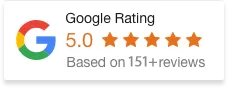05 Feb 25
How To Pause Shopify Store?
Running an online store on Shopify comes with a lot of flexibility, but sometimes, you might need a break. Whether you’re taking time off, switching up your business model, or handling personal matters, there are situations where pausing your Shopify store can be a practical solution.
In this guide, we’ll walk you through the steps of pausing your Shopify store, why you might want to do it, and everything you need to know before taking the plunge.
Why You Might Need to Pause Your Shopify Store
There are several reasons why you might consider pausing your Shopify store:
- Seasonal Business: If your store operates only during certain seasons, pausing it during the off-season can save on costs while still keeping your data intact.
- Personal or Business Break: Sometimes life gets in the way. Whether you’re handling personal matters or taking time to reassess your business strategy, pausing your store can give you the space you need.
- Financial Reasons: If you’re not ready to close your store but want to stop paying the full subscription fees, pausing your store can be a temporary solution.
- Store Rebranding or Updates: If you’re planning major changes to your products or branding, pausing the store gives you time to update without worrying about ongoing operations.
No matter your reason, Shopify offers options for temporarily halting your store without completely shutting it down.
How to Pause Shopify Store?
Pausing your Shopify store is quick and simple. Here’s a step-by-step guide to help you pause your store without hassle:
Step 1: Log Into Your Shopify Admin
To get started, log into your Shopify admin using your username and password.
Step 2: Navigate to Settings
Once you’re in your admin dashboard, click on Settings in the lower left corner of the screen.
Step 3: Go to “Plan and Permissions”
In the Settings menu, select Plan and Permissions. Here you can manage your plan and make changes to your store’s subscription.
Step 4: Select Pause Option
Scroll down to the section that mentions “Pause store” or look for the Pause and Build option, depending on your subscription level. Click on this option.
Step 5: Confirm Your Decision
After selecting the pause option, you’ll be asked to confirm your decision. Shopify will provide details about what will happen when you pause your store, so take a moment to review the information.
Step 6: Finalise the Pause
Once you’ve confirmed everything, click to finalise your pause. Your store will be temporarily suspended, and you’ll no longer incur the full subscription costs.
Things to Consider Before Pausing Your Store
While pausing your store can offer you a break, there are a few things you should keep in mind before you hit pause:
- Customer Communication: Be sure to notify your customers about the store pause. Update your homepage with a banner or send out an email letting them know when they can expect your store to reopen.
- Subscriptions and Apps: Even while your store is paused, you might still be responsible for app or subscription fees. Make sure to review any ongoing charges in your admin settings.
- Order Fulfillment: If you have outstanding orders, you’ll need to fulfill them before pausing. Ensure that all customer orders are processed, shipped, or refunded as needed.
- Long-Term Pausing: If you plan to pause your store for an extended period, consider what the long-term effects might be, like the possibility of Shopify downgrading your plan.
Alternatives to Pausing Your Store
If pausing your store doesn’t sound like the right fit for you, there are a few other options:
- Switch to a Cheaper Plan: If you don’t want to completely pause your store but want to reduce your costs, you can switch to a lower Shopify plan. This allows you to keep your store running while lowering your expenses.
- Hide Products: You can hide all your products from being visible to customers without pausing your store entirely. This might be a good option if you want to keep the store online but don’t want customers to make purchases.
- Disable Checkout: If you want to keep your store visible for browsing but stop transactions, you can disable the checkout option, which allows customers to view your products without buying.
How to Resume Your Shopify Store
Once you’re ready to start selling again, resuming your Shopify store is just as easy as pausing it:
- Log back into your Shopify admin.
- Go to Settings → Plan and Permissions.
- Look for the option to Resume your store and click it.
- Review the details and confirm that you want to reopen your store.
- Check all your settings (payment gateway, shipping, apps) to ensure everything is working properly before relaunching.
Conclusion
Pausing your Shopify store is a great way to take a break, rework your business model, or save on costs during off-seasons. With Shopify’s flexible plans, you can pause your store and make necessary updates while keeping everything intact for when you’re ready to reopen.
Before pausing, make sure you’re aware of the impact it may have on your customers and business operations. Once you’ve considered the pros and cons, you’ll be able to make the best decision and resume your store when the time is right.