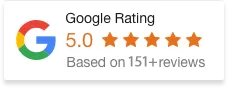17 Jan 25
How to Remove Powered by Shopify?
As a Shopify store owner, it is no surprise that you’re likely eager to create a unique and professional online presence. One element that can stand out in the default theme of your online store is the “Powered by Shopify” text — which appears in the footer of your store. While this is a standard feature, many business owners prefer to remove it to maintain a cleaner and more branded look.
In this guide, we’ll walk you through several ways to remove or customize the “Powered by Shopify” message from your online store. Whether you’re a beginner or have some coding experience, we will provide a quick and simple method that works for you.
Understanding ‘Powered by Shopify’
The “Powered by Shopify” message appears by default in the footer of every Shopify store. It’s part of the Shopify branding, which indicates that the store is hosted on their platform.
While this is a standard feature designed to showcase the technology behind your site, some store owners prefer to remove it for the sake of branding or to provide a more professional appearance. However, it’s important to note that removing this message is not always possible under all circumstances, depending on your Shopify plan and whether you’re using Shopify Plus.
In the following sections, let’s go over some options on how to remove or customize the “Powered by Shopify” message.
1) Remove ‘Powered by Shopify’ via the Shopify Admin Panel
The simplest way to remove or modify the “Powered by Shopify” message is through the Shopify Admin panel, which does not require any coding knowledge.
Steps:
- Log into your Shopify Admin: Start by logging into your Shopify account and accessing your Admin dashboard.
- Go to Themes: On the left-hand side menu, click on Online Store, then Themes.
- Customize Your Theme: In the “Current theme” section, click on Customize. This opens the theme editor.
- Access the Footer Section: Depending on your theme, navigate to the footer section of your website. You’ll find this in the Sections menu (usually labeled as “Footer”).
- Edit or Remove the Text: Look for the “Powered by Shopify” text, and either remove or replace it with your custom message.
- Save Changes: After making the change, click Save.
This method should work for most themes that have a simple footer setup. If you don’t see an option to remove the text, you may need to modify the theme code manually, as explained below.
2) Remove ‘Powered by Shopify’ via Code Editing (For Advanced Users)
For more control over your store’s footer, you can remove or edit the “Powered by Shopify” message by directly editing the theme’s code. This option is ideal for users who are comfortable with HTML or Liquid (Shopify’s templating language).
Steps:
- Access Theme Code: From your Shopify Admin panel, go to Online Store > Themes. Under the “Current theme” section, click on Actions and select Edit code.
- Locate the Footer File: In the theme’s file structure, find and click on the file called footer.liquid. This file controls the content in the footer of your store.
- Search for ‘Powered by Shopify’: In the footer.liquid file, look for the line of code that contains the phrase “Powered by Shopify.” This might look something like this:
liquid
Copy
<p>Powered by Shopify</p>
- Delete or Modify the Text: Remove this line of code entirely to delete the “Powered by Shopify” message. Alternatively, you can modify the text to something custom.
- Save Changes: After making your changes, click Save.
Note: Be cautious when editing the code. Removing the wrong lines can affect other parts of your website. It’s always a good idea to back up your theme before making any changes.
Legal Considerations
Before removing the “Powered by Shopify” message, it’s important to be aware of Shopify’s terms and conditions. While Shopify doesn’t enforce strict requirements on removing the footer text for most users, certain plans, such as Shopify Plus, may have restrictions. Removing the “Powered by Shopify” text may violate the agreement in some cases.
Additionally, if you’re using a free Shopify theme, you should check the theme’s licensing details to ensure that removing this message doesn’t conflict with the theme’s terms.
Alternatives to Removing ‘Powered by Shopify’
Instead of completely removing the “Powered by Shopify” message, consider modifying it to reflect your brand. For example, you could change it to:
- “Proudly powered by [Your Business Name]”
- “Built on Shopify by [Your Store Name]”
This option gives you more flexibility in maintaining a professional look while still acknowledging the platform powering your store.
Conclusion
Removing or customizing the “Powered by Shopify” text in your store’s footer is a simple process, whether you prefer to do it via the admin panel, code editing, or using an app. Customizing your store’s footer can significantly enhance your brand’s identity and give it a more polished and professional appearance.
Before making changes, be sure to review Shopify’s policies to ensure you’re in compliance. Also, always test your changes across different devices to ensure that the footer looks great on all screen sizes.