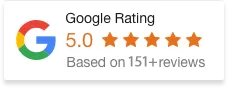30 Jan 25
How To Center An Image In HTML?
Centering images in HTML is one of the basic skills every web developer needs to have. But if you’ve ever tried to center an image on a webpage, you know it’s not always as easy as it sounds. Images can easily end up misaligned or not scale well across devices.
Fortunately, there are various solutions for this. Read on as we share several common methods for how to center an image in HTML.
Understanding Image Centering in HTML
First things first, let’s discuss what it means to “center” an image in HTML.
Basically, centering an image means aligning it horizontally (and sometimes vertically) within its parent container. While this may seem like a simple task, the method you choose can vary depending on the design goals, browser support, and the layout you’re working with.
There are several ways to center images in HTML, each with its own use case. We’ll discuss this in more detail in the following section.
How To Center An Image In HTML?
Method 1: Using the <img> tag with Inline CSS
One of the easiest ways to center an image is by utilising the text-align: center; property on the parent container. While this is primarily used for text, it can also work for inline elements like images.
Example:
<div style=”text-align: center;”>
<img src=”your-image.jpg” alt=”Centered Image”>
</div>
This method works well when you simply need horizontal centering. The text-align: center; property centers the inline-level elements (like an image) inside the block-level parent (such as the <div>).
When to Use:
- For small, simple layouts
- When you only need horizontal centering (vertical centering would require a different approach)
Method 2: Using CSS Flexbox
Flexbox is a powerful tool in CSS that makes it incredibly easy to center content both horizontally and vertically. By setting the parent container’s display property to flex, you can achieve perfect centering with just a couple of lines of code.
Example:
<div style=”display: flex; justify-content: center; align-items: center; height: 100vh;”>
<img src=”your-image.jpg” alt=”Centered Image”>
</div>
- justify-content: center; centers the image horizontally
- align-items: center; centers the image vertically within the container
- The height: 100vh; ensures the container takes up the full height of the viewport which is useful for vertical centering
When to Use:
- When you need both horizontal and vertical centering
- When your layout is more dynamic
- When you need to center other elements as well
Method 3: Using CSS Grid
CSS Grid offers another flexible solution for centering images. It’s especially useful when you need complex layouts and want to control both rows and columns in your design.
Example:
<div style=”display: grid; place-items: center; height: 100vh;”>
<img src=”your-image.jpg” alt=”Centered Image”>
</div>
- display: grid; turns the parent into a grid container.
- place-items: center; centers the content both horizontally and vertically (it’s shorthand for justify-items: center; align-items: center;).
- Again, height: 100vh; is used to make the container take up the full height of the viewport.
When to Use:
- For more advanced layouts that may require precise control over both horizontal and vertical positioning
- When building a grid-based design
Method 4: Using Margin Auto
If you know the width of your image, you can also use the margin: auto; method to center it horizontally. This technique is useful when the image has a fixed width, and you want it to remain centered.
Example:
<div style=”width: 100%; text-align: center;”>
<img src=”your-image.jpg” alt=”Centered Image” style=”display: block; margin: 0 auto; width: 50%;”>
</div>
- The display: block; makes the image a block-level element (required for margin auto).
- margin: 0 auto; horizontally centers the image by setting equal margins on both sides.
- The width: 50%; is optional, but it defines the image’s width and helps with proper centering.
When to Use:
- When you have a fixed-width image and want to center it horizontally
- For simple layouts where Flexbox or Grid might feel like overkill
Centering Images with Different Container Sizes
Centering images is often straightforward when your image size is predictable, but what if the container changes size based on the content or viewport? In such cases, you’ll need to use more flexible methods like Flexbox or Grid. Both of these are modern CSS layouts that you can use to automatically adjust to various container sizes.
If you’re using a responsive layout, it’s essential to ensure that the image remains centered across different screen sizes. Using max-width: 100%; can help ensure that the image resizes appropriately while still remaining centered.
Example for responsive centering:
<div style=”display: flex; justify-content: center;”>
<img src=”your-image.jpg” alt=”Centered Image” style=”max-width: 100%; height: auto;”>
</div>
Troubleshooting Common Issues
When centering images in HTML, there are several common problems that might arise. Here are some quick solutions to help you fix those pesky alignment issues.
- Image not centering: Ensure the parent container uses display: flex; or display: grid; for proper alignment
- Fixed-width image not aligning: Set display: block; and margin: 0 auto; to center the image horizontally
- Responsive image overflowing: Add max-width: 100%; to prevent images from exceeding the container width
- Vertical centering not working: Ensure you use align-items: center; in Flexbox or Grid for vertical alignment
- Misaligned image after applying CSS: Look for conflicting styles such as padding or margins that may affect alignment
Best Practices for Image Centering
While centering images may seem straightforward, there are some best practices that can help you ensure a smoother, more reliable process. Keep these tips in mind to optimize both the functionality and appearance of your images.
- Test images on different devices and use percentage-based widths or media queries.
- Always add descriptive alt text to images for better accessibility.
- Optimise image file sizes to improve load times and user experience.
- Ensure images maintain their aspect ratio by setting height: auto; when resizing.
- Use flexible units (like vw, %, or em) for a more adaptive layout.
Conclusion
Centering images in HTML doesn’t have to be complicated. Whether you use simple inline styles, Flexbox, Grid, or margin auto, each method has its benefits depending on your project needs. The key is to experiment with these techniques and choose the one that fits best with your layout.
Now that you know how to center an image using different methods, give these techniques a try in your next web project.